Introducing Division Expiration in ShotDeck Enterprise Accounts
Managing multiple groups within ShotDeck enterprise accounts can be challenging, especially when access to seats changes frequently. To address this, we’ve introduced a much-requested feature: division expiration. This tool is designed to help enterprise managers handle high turnover rates by setting expiration dates for divisions, making the management of temporary access seamless.
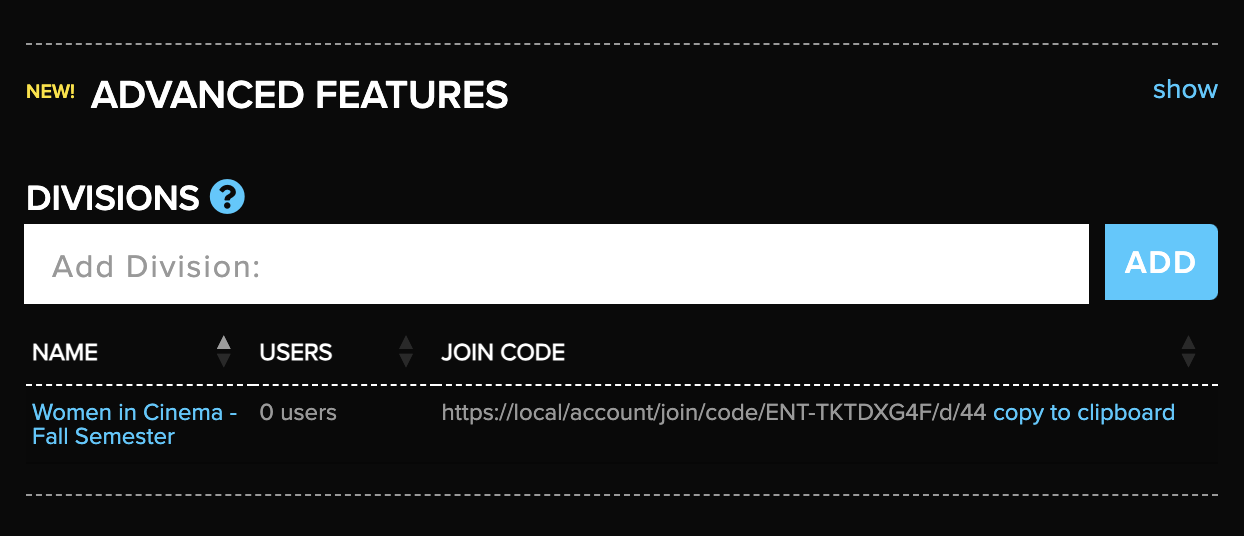
Why Division Expiration?
A common scenario where division expiration proves invaluable is in academic settings. For instance, a university might have a ShotDeck account with different classes needing access for a single semester. By setting an expiration date for the division at the end of the semester, the system automatically removes all students’ accounts, clearing the way for the next batch of students without the need for manual intervention.

How It Works
Creating a Division:
If your account doesn’t have any divisions, you can create one by navigating to the advanced features section. Scroll down to the bottom of the account page and click ‘Show’.
Create a division with a relevant name, like ‘Women in Cinema – Fall Semester’. Once the division is created, you can manually add users, who are already a part of this organization, to the division by clicking the ‘assign’ link next to their name and selecting the division. Divisions also have a unique join code. Share this join code with the individuals who need access. These users will be automatically associated with the designated division.
Setting the Expiration Date:
After the division is created, click on the division’s name. A modal window will appear with options to change the division name and set an expiration date.
If no expiration date is set, the division will remain active indefinitely. However, by setting an expiration date, the division will be automatically deleted, and students’ access to ShotDeck’s features, like creating decks and viewing the image library, will be revoked at midnight on the selected date.
If you change your mind and don’t want the division to be deleted, just delete the date and click save. Make sure you do this before the division expires, because once it does, that action is not reversible.
Managing New Groups:
Once a division expires and the seats are cleared, you can easily create new divisions for incoming students using the same process. This feature streamlines the management process, eliminating tedious manual tasks.
We Value Your Feedback
We’re always looking for ways to make ShotDeck more efficient for managing large groups. If you have any ideas or suggestions, we’d love to hear from you!