Images don’t load
Infinite loading screens, and broken links, we’ve all seen these. There are a few reasons that images don’t load for you on the ShotDeck site. We’ll run through the most common scenarios to help get you back on track.
Reason #1 – Expired subscription
The most easily diagnosed reason for images not loading is an expired or inactive subscription. You will see a message on the Browse Shots and Decks pages prompting you to renew your subscription. An active subscription is required to access your decks or any of the images on ShotDeck . Please check your account page and make sure your subscription is active.
Reason #2 – JavaScript breaks
The ShotDeck site relies heavily upon JavaScript, which is one of the three core technologies used to make 98% of the pages on the web; the other two being HTML and CSS. JavaScript provides dynamic functionality and is the workhorse of the site. Unfortunately if JavaScript breaks, all functionality can cease completely. The main reason for JS breaking is that one of our dependancies is being blocked, usually it’s Google Analytics or accessiBe. Google Analytics provides us with data for how users find and use ShotDeck while we use accessiBe to enhance our site for users with accessibility needs. Antivirus software like Norton 360, secure VPNs, browsers such as Brave or DuckDuckGo, and some 3rd party privacy extensions will sometimes block these scripts which in turn breaks JavaScript. The simplest solution is to use another browser or disable the VPN or Antivirus software. If you’re uncomfortable disabling these security measure, whitelisting shotdeck.com is another option.
Another reason JavaScript can break is because of an old-fashioned programming error. This is exceedingly rare because the developers at ShotDeck are perfect geniuses who never do anything wrong and are exceptionally handsome, but it can happen.
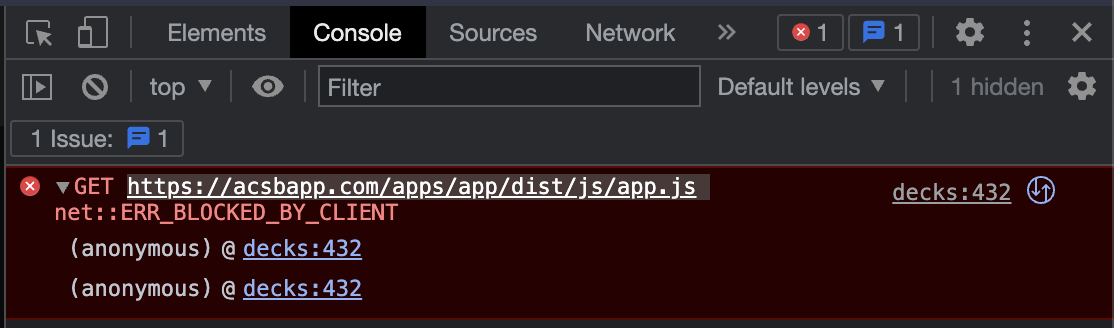
JavaScript error caused by a blocked script
One sure way to detect a JavaScript error is to open the developer console and check for any errors in red, like the image above. If you see any errors, send us a screenshot of your developers’ console, or any other error message that appears on your screen, and our tech team will get you sorted. You can contact us here.