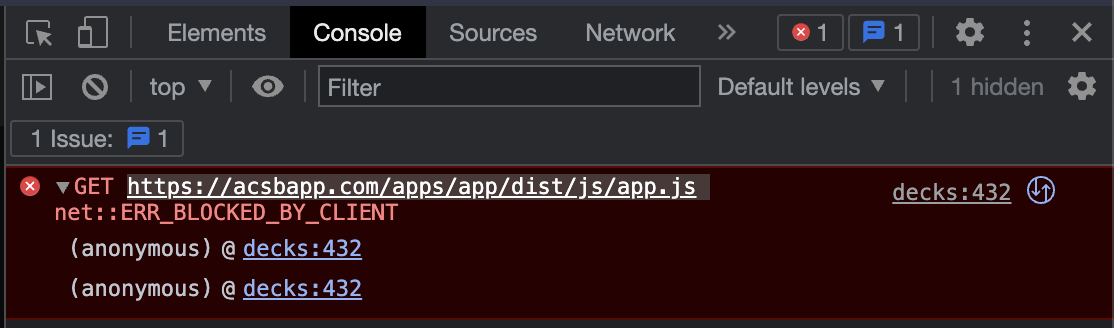Images don’t load
If images on ShotDeck aren’t loading, you may see an infinite loading screen or broken links. There are a few common causes for this issue — here’s how to troubleshoot and get back on track.
Reason 1: Expired Subscription
The most common reason images don’t load is an expired or inactive subscription.
- If your subscription has lapsed, you’ll see a message on the Browse Shots or Decks pages prompting you to renew.
- An active subscription is required to access decks and images.
- Visit your Your Account page to confirm your subscription status.
Reason 2: JavaScript Errors
ShotDeck relies on JavaScript to run the site. If JavaScript is blocked or breaks, images and functionality may not load correctly. Common causes include:
- Antivirus software, VPNs, or privacy-focused browsers/extensions (such as Norton 360, Brave, DuckDuckGo, or ad-blockers) blocking required scripts.
- Third-party scripts being blocked (such as Google Analytics or accessiBe, which help with site performance and accessibility).
How to fix it:
- Try accessing ShotDeck in a different browser.
- Disable (or whitelist ShotDeck in) your VPN, antivirus, or privacy extensions.
- If you’re comfortable, add shotdeck.com to your allowlist.
On rare occasions, JavaScript errors can also be caused by site-side issues.
How to Detect JavaScript Errors
You can check for JavaScript errors by opening your browser’s developer console. If you see any red error messages (like the screenshot below):
- Take a screenshot of the console or the error message.
- Contact us using the Contact Us link at the bottom of this page.
- Our technical team will review your report and help resolve the issue.